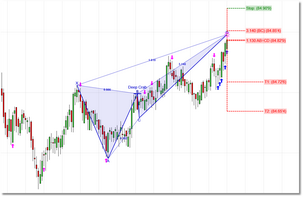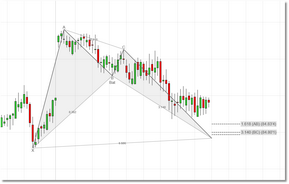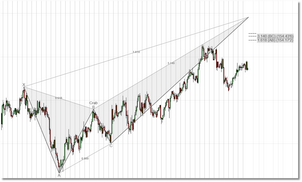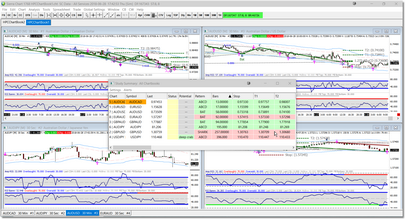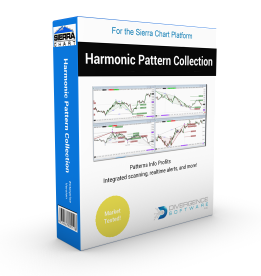 HPC Pro is available in 3-month and 12-month auto-renewing subscriptions, as a 12-month one-time license (no auto-renewal), and as a one-time Lifetime license. For more information on license pricing, please review the Subscriptions topic, or visit the Harmonic Pattern Collection product page.
HPC Pro is available in 3-month and 12-month auto-renewing subscriptions, as a 12-month one-time license (no auto-renewal), and as a one-time Lifetime license. For more information on license pricing, please review the Subscriptions topic, or visit the Harmonic Pattern Collection product page.
The majority of this User Guide focuses on the Harmonic Patterns Indicator since it is the most complex component with the most options. All of the other indicators are covered under the Harmonic Indicators topic. If you have questions, please check the FAQ section first as we are posting common questions and answers to that section as they come in.
Harmonic Patterns Indicator
The Harmonic Patterns Indicator will track a total of 10 harmonic patterns simultaneously (7 standard pattern types and 3 variations) and it will operate under any security and bar interval available in Sierra Chart. The Harmonic Patterns Indicator will operate in your charts as well as in the Sierra Study Summary dialog.
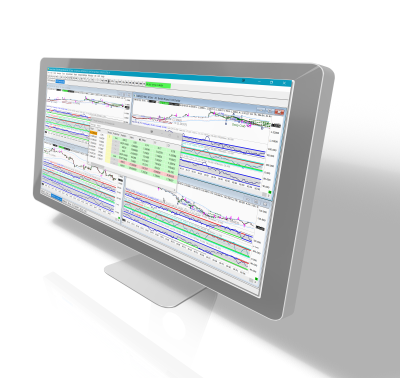
Individual patterns can be toggled on or off via the parameters dialog, and settings are provided that will allow you to adjust the pattern requirements, apply filtering, and adjust the cosmetic properties. Alerts are generated when the indicator is running in either a chart and when running in the Study Summary dialog, and the alerts can be filtered. See the Settings section for detailed information on all of the parameter options.
The patterns that comprise the indicator are:
•ABCD® Pattern
•Bat® Pattern and Alternate Bat® Pattern
•Gartley® Pattern and Gartley886® Pattern
•Butterfly® Pattern
•Crab® Pattern and Deep Crab® Pattern
•Shark® Pattern
•5-0® Pattern
When loaded into a chart, the Harmonic Patterns Indicator will perform the following tasks:
Confirmed Patterns
•Identify and draw all completed patterns that may have formed in the historical data. We refer to these as Confirmed patterns. Now, in general, unless the pattern was confirmed within the last few bars or so it is probably not actionable from a trading standpoint. However, reviewing historical Confirmed patterns can be extremely useful in terms of building a list of securities (and bar intervals) where specific patterns are more prevalent and profitable. By default, the Confirmed patterns are drawn in green (bullish) and red (bearish) but the colors can be adjusted via Settings.
Pending Patterns
•Identify and draw all patterns that are occurring right now, in realtime (i.e., all rule and ratio requirements for the particular harmonic pattern are met as of the current, developing bar). Depending upon price action in the current bar, as well as the next bar, the pattern may or may not become a Confirmed pattern. We refer to these as Pending patterns. Being aware of Pending patterns is critical since it gives you the option of taking a position before the pattern is confirmed. By default, all Pending patterns are drawn in blue but the color can be adjusted via Settings.
Potential Patterns
•Identify and draw patterns that have completed all but their final leg. These patterns may or may not reach the Pending or Confirmed pattern stage but we can plot the portion of the pattern that has completed and make projections in both price and time as to where price would have to travel in order to complete the pattern. We refer to these as Potential patterns. Depending upon the specific harmonic pattern, as well as the settings being used, several Potential patterns may be available at any given time so the pattern nearest (in price and time) to potential completion will be displayed. The completion zone, which consists of a time component and a price component, is displayed for each Potential pattern.
•This Potential pattern feature gives you an important heads-up on patterns that are likely to develop in the near future and can help you plan your trading day. Note that Potential patterns will not be displayed if a Pending pattern has currently formed. By default all Potential patterns are drawn in grey but the color can be adjusted via Settings.
Operation
Using the Harmonic Patterns Indicator in Sierra Chart is simply a matter of loading it into one or more charts.
In Sierra Chart, charts are organized into ChartBooks, and the contents of multiple ChartBooks can be monitored via a single Study Summary dialog.
In this example we have two ChartBooks loaded which are being monitored by a single Study Summary dialog. While all charts remain docked inside of their respective ChartBook, the Study Summary dialog can be moved to any location, or any monitor. If you have a large group of symbols to monitor, you can add a large number of charts to each ChartBook (you can double-click on any chart to maximize it) and create as many ChartBooks as you need. Just one Study Summary dialog will monitor all of the charts.
To get started, go to the Quick Start section, follow the instructions, and you will be up and running in no time.
See Also: