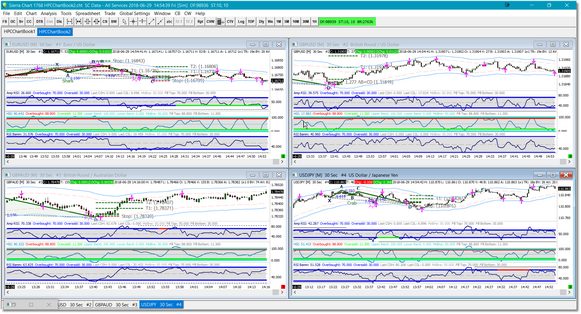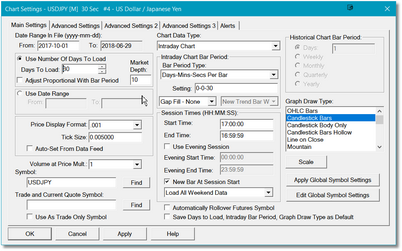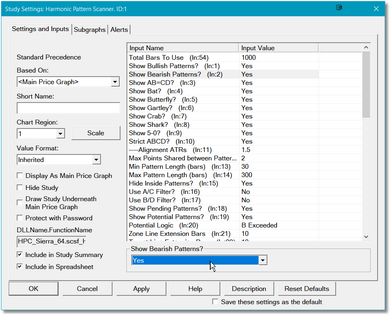Chart Operation
Using the Harmonic Patterns Indicator in a chart is very straightforward. Just load the indicator into your Sierra Chart chart and it will immediately display all patterns found in the historical data, as well as any pending patterns or potential patterns that may be available. When you change the chart symbol and/or bar interval, the display will update immediately. You can fine-tune the operation of the indicator via Settings.
Refer to our Quick Start section for a more in-depth look at creating ChartBooks and setting up your charts.
|
Only one copy of the Harmonic Patterns Indicator should be loaded into a chart at any given time. However if you have multiple charts open, each chart can have a copy of the Harmonic Patterns Indicator running. |
Sierra Chart is a very flexible platform and it has a large number of options when it comes to charts. Click in any chart, and then select the Chart option off of the main menu and you will be presented with the Chart Settings dialog. This dialog contains a large number of options that will allow you to fine-tune the look and feel of your charts.
The symbol in any chart can be quickly changed by clicking in the chart to select it, then just type in the name of the symbol you wish to load. The timeframe of the chart can be changed by clicking on one of the interval shortcut buttons on the main menu (i.e., Dly, We, 1M, 5M, 10M, 30M, and 1H). Alternatively, you can click inside of any chart to select it, then just type in the interval/timeframe that you wish to use.
To adjust the settings for any indicator, just right click in the chart and select the Study Settings option. A sub-menu will appear which will list all of the indicators currently attached to the chart. Click on the indicator whose settings you wish to edit and the Study Settings dialog will be displayed.
Make your changes and then click on the OK button to return to the chart.
See Also: