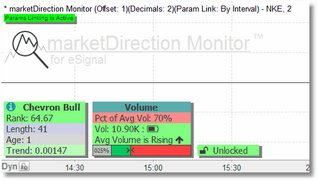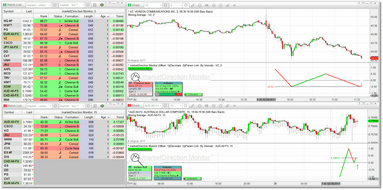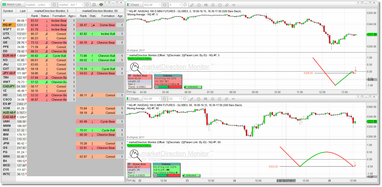Params Linking
This is a feature that, as far as we know, is unique to marketDirection Monitor. Typically when you load the same indicator into a watchlist and a chart, if you make changes to any of the parameters in the watchlist then you must also make those same changes to the copy of the indicator that is running in the chart. If you do not do this then the two copies of the indicator (i.e., the one in the watchlist and the one in the chart) will not be displaying the same information. For simple indicators with just a handful of parameters this is not a real issue. But for more complex indicators with a large set of parameters it can be a time-consuming process and one that is prone to error.
With the params linking feature whenever you make a change to any of the parameters of the copy of the indicator running in the watchlist, those changes are transferred to the linked copy of the indicator running in the chart. That way you can be sure that both copies are operating in the same fashion and looking for exactly the same thing. With params linking you can have multiple watchlists and multiple charts, and each linked set (watchlist->chart) will share their own set of parameters.
To activate params linking, you must first be running marketDirection Monitor in both a chart and a watchlist. Then, simply check the Activate Params Linking check-box in the copy of the indicator running in the chart. When active, a green box will be displayed directly below the study title in the indicator pane.
There are two types of params linking that can be configured:
•By 'Interval'
•By 'Unique Link ID'
Linking By Interval
By 'Interval' is the default selection. This simply means that the copy of the indicator running in the watchlist will share parameters with any chart that is running in the same interval. This the best approach to use when you are pairing a watchlist to chart on a one-to-one basis. This means that you can have one or more watchlists loaded, each running in a different bar interval and each watchlist attached to its own chart. This is the default behavior of marketDirection Monitor and no parameter changes need to be made if you elect to use this approach. Just be sure that your watchlist(s) and chart(s) are linked by Symbol and by Interval (see Symbol/Interval Linking) and, if you are running multiple watchlist/chart combinations, make sure that each watchlist is running in a different bar interval.
Note that in the example above each watchlist component is linked to the chart (we are talking eSignal linking here) by Symbol and by Interval. The upper chart/watchlist combination is using green for symbol and green for interval while the lower chart/watchlist combination is using red for symbol and red for interval.
|
You can load the type of setup displayed above by selecting the marketDirectionMonitorDemo2.page from your eSignal pages folder. (see Demo Pages). |
Linking By Unique Link ID
By 'Unique Link ID' ignores the bar interval and instead pairs the copy of the indicator running in the watchlist with a copy of the indicator that is running in any chart that is set to the same Unique Link ID. This approach is useful if you plan to run multiple copies of marketDirection Monitor in the same watchlist with each copy running at a different bar interval OR each using a different set of parameters.
So, for example, you might load two copies of marketDirection Monitor into one watchlist and configure one copy to run in the 5-min bar interval and the other copy to run in the 60-min bar interval. You would then pull up two charts and align them to the right of the watchlist. For the top chart (the one that will be paired to the first copy of marketDirection Monitor running in the watchlist) you would set up Symbol linking only, and manually set the bar interval of the chart to 5-min. In the marketDirection Monitor parameters menu you would select Unique Link ID as the Type of Params Linking, and you would set the Unique Link ID to 1 in both the chart and the watchlist. In the second chart you would do the same (i.e., Symbol linking only and manually set the bar interval of the chart to 60-min). In the marketDirection Monitor parameters menu you would select Unique Link ID as the Type of Params Linking, and you would set the Unique Link ID to 2 in both the chart and the watchlist.
In this scenario, whenever you click on a row in the watchlist the top chart will display information for the 5-min copy of marketDirection Monitor running in the watchlist and the bottom chart will display information for the 60-min copy of marketDirection Monitor running in the watchlist, and both charts will only receive parameter information from the copy of marketDirection Monitor running in the watchlist that shares the same Link ID.
|
You can load the type of setup displayed above by selecting the marketDirectionMonitorDemo3.page from your eSignal pages folder. (see Demo Pages). |
|
If you elect to forgo the included marketDirection Monitor pages and instead create your own custom watchlist/chart combinations, please do not forget to attach the same eSignal Time Template to all components, and please be sure to turn off the Hibernation feature in all watchlists. (see Quick Setup Guide for instructions on setting up your own page). |
Params Linking Parameters
Most, but not all, of the marketDirection Monitor parameters are shared via params linking (e.g., the cosmetic parameters are not shared). Here is a list of all parameters that are shared via params linking:
•EOD Scan Mode
•Strict Formation Evaluation
•Signals to Show
•ATR Length
•Volume Avg Length
•Show Dome & Chevron Formations?
•Minimum Rank for Display
•Maximum Age
•Minimum Proximity (ATRs)
•Minimum Formation Width
•Min 'Retrace' Depth (ATRs)
•Unbroken Formations Only?
•Alert Padding - Type
•Alert Padding - Factor
•Show Incline Formations?
•Minimum Rank for Display
•Maximum Age
•Alert Padding - Type
•Alert Padding - Factor
•Show Top/Bot Formations?
•Minimum Rank for Display?
•Maximum Age
•Minimum Top/Bot Width
•Min Top/Bot Depth (ATRs)
•Bars for Slope Check
•Alert Padding - Type
•Alert Padding - Factor
•Show Consolidation Formations?
•Minimum Rank for Display
•Maximum Age
•Alert Padding - Type
•Alert Padding - Factor
•Show Cycle Formations?
•Minimum Rank for Display
•Maximum Age
•Minimum Cycle Length
•Maximum Cycle Length
•Full Cycles to Test (40 or smaller)
•Full Cycles to Test (41 or larger)
•Alert Padding - Type
•Alert Padding - Factor
See Also: