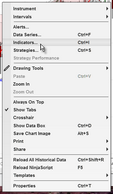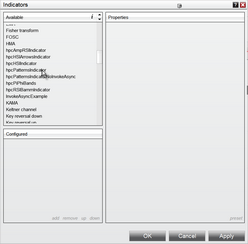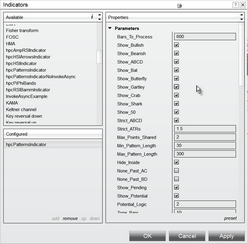Chart Operation
Using the Harmonic Patterns Indicator in a chart is very straightforward. Just load the indicator into your NinjaTrader chart and it will immediately display all patterns found in the historical data, as well as any pending patterns or potential patterns that may be available. When you change the chart symbol and/or bar interval, the display will update immediately. You can fine-tune the operation of the indicator via Settings.
While It is recommended that you use one of our pre-installed Chart templates (see Quick Start) to load the Harmonic Patterns Indicator into your chart, there may be times where using a template does not make sense. In those situations follow the instructions below to manually load just the harmonic patterns indicator..
|
Only one copy of the Harmonic Patterns Indicator should be loaded into a chart at any given time. However if you have multiple charts open, each chart can have a copy of the Harmonic Patterns Indicator running.
|
To manually load the Harmonic Patterns Indicator into a chart:
•Right-click in your chart and select the Indicators option from the pop-up menu.
•The Indicators dialog will be displayed. Scroll down the list under the Available column until you find the hpc indicators.
•Double-click on hpcPatternsIndicator which will move it down into the Configured section. All of the menu parameters will now be displayed in the Properties section.
•Adjust the parameters as needed and then click on the OK button. The Harmonic Patterns Indicator will now be loaded into your chart.
•To change any of the parameters after the indicator has already been loaded into your chart, just right-click in the chart and select the Indicators option from the menu.
•Make your edits/changes in the Properties section and then click on the OK button at the bottom-right of the dialog to close the parameters dialog and return to the chart. See the Settings section for a complete description of all of the available parameters.
See Also: