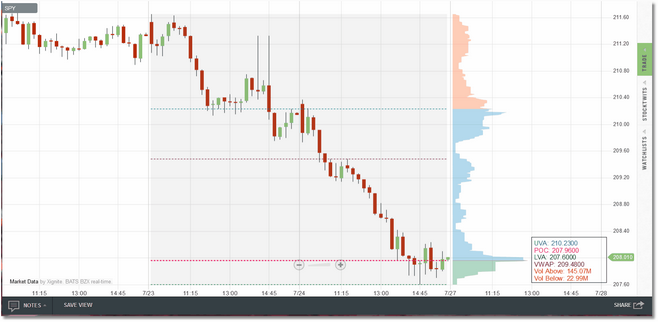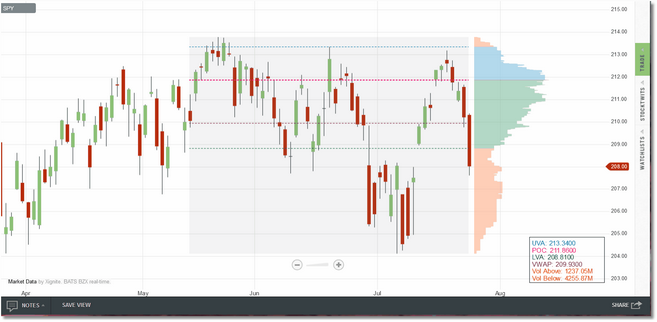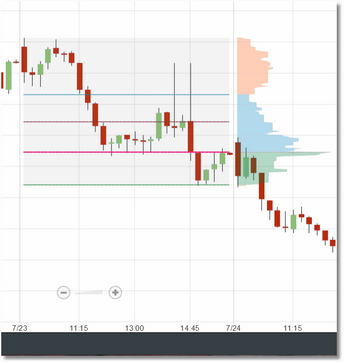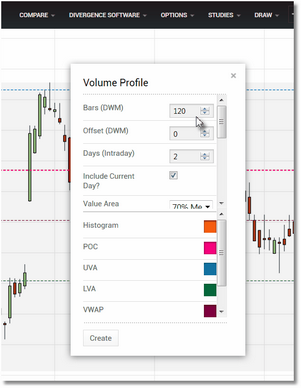The Volume Profile indicator is a comprehensive volume analysis tool that can be used on any bar interval available in Technician. When run on an intraday interval you specify the number of days to include in the profile, and whether or not to include the current day. You can also filter the profile to only include bars between a user-specified start and end time. When run in Daily, Weekly, or Monthly intervals you specify the total number of bars to include as well as the bar offset (i.e., you can shift the profile back by a user-specified number of bars, if desired). In both cases the indicator will create a color-coded volume profile histogram and will identify the UVA/LVA (Upper and Lower Value Areas), the POC (Point of Control) and the VWAP (Volume Weighted Average Price). The total volume traded above and below the POC will also be displayed.
Intraday volume profile based on 2 days, including current day.
Daily volume profile based on the most recent 50 days.
The POC is the price level at which the most volume occurred. If there is more than one price level with the same max volume, the price level closest to the mean of the range is used as the POC.
For the Value Area calculation, two options are provided:
•70% Method: Accumulates volume on either side of the POC until 70% of the total profile volume is reached. So in this scenario the UVA and LVA will bound 70% of the volume traded in the selected data range.
•StdDev Method: Calculates one standard deviation from the Volume Weighted Average Price (VWAP).
A common approach is to use the Value Area from the
prior trading session to plan the current day's trading.
When run on symbols that do not report volume, the Volume Profile indicator will assume one volume unit for each touch of a particular price level.
The Volume Profile indicator has a number of parameters that can be adjusted, which you can access via the parameters dialog once the indicator has been loaded. See the Settings section for a complete description of all of the available parameters.
Make your settings changes and then click on the
Create button to apply them to the overlay.
See Also: