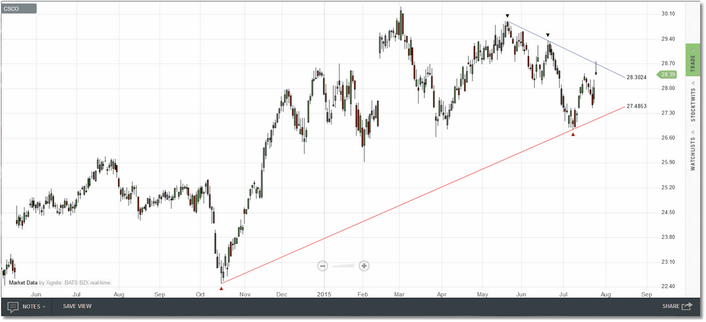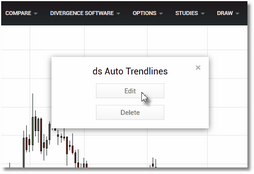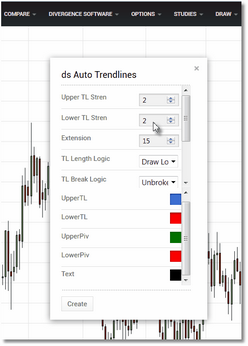Auto TrendLines is a 'quick and dirty' automated trendline indicator implemented as an overlay in Technician. It is modelled after the automatic trendlines feature in the Tradestation platform. It does not have all of the flexibility and features of the Trendline Pro indicator (i.e., it will draw only one upper and one lower trendline at a time), but it is very simple to use and it will calculate and draw the most relevant upper and lower trendlines based upon the settings specified by the user.
Auto TrendLines will run on any bar interval/custom period available in Technician.
|
The formula in this indicator assumes fixed bar widths when performing its calculations. Because of this it will not plot correctly if used in a Volume Candle (a relatively new chart type in Technician that plots the candles in various widths depending upon the volume associated with that candle.) chart. |
The Auto TrendLines indicator running on a daily CSCO chart.
Auto TrendLines has a History parameter that, when checked, will allow you to scroll backwards in the chart to see the trendlines that were present at any point in time. In addition to the History parameter, options are provided to specify the upper and lower pivot strength (they can be different), to specify the length logic (i.e., find the most recent trendline(s) or the longest possible trendline(s)), and the break logic (i.e., trendlines are considered broken if breached by a high/low OR trendlines are only considered broken if price closes beyond the trendline).
To remove the indicator from the chart, or to edit any of the settings, move your cursor over any of the trendline touchpoints (the green/red triangles in the image above). A small dialog will appear indicating that you should right-click to manage. Right-click in your chart and the Edit/Delete dialog will now be displayed:
Click Edit to access the parameter menu or
click Delete to remove the overlay.
Click on the Edit button and the Auto TrendLines parameters dialog will be displayed. See the Settings section for a complete description of all of the available parameters.
Make your settings changes and then click on
the Create button to apply them to the overlay.
See Also: